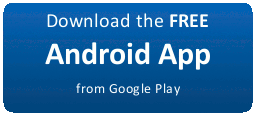Requirements: Android 2.2 and up
Type: Tools
★ User reviews from the Play Store: ★
"Galaxy s4 Works great had no problem installing or using this app thanks :)" --Robert Rowand
"Say goodbye to virtual joysticks! A great app for any dedicated gamer on Android. Everything works flawlessly. Setting up touch profiles takes a little experimenting but once you figure it out, its great. Maybe a future version could include a little tutorial? " --Travis WolfenbergeR
"Works extremely well on galaxy nexus" --Raoul Hira
"Must have app Works perfectly with my galaxy note 2. Makes playing any console emulators well worth it. " --Thomas Burnham
"Works great on HTC evo lte I am happily enjoying all my "touch screen" games on my hdtv via MHL and using ps3 six axis remote easily." --Ivan Vargas
DESCRIPTION:
*** Please read all instructions carefully. ***
Not all devices are supported, therefore it is strongly recommended that you try the Sixaxis Compatibility Checker (available for free in the Android Market) before purchasing this app.
Finally the wait is over... The ultimate gaming experience awaits! Now you can play games on your phone the way they were meant to be played! Sixaxis Controller allows you to use your Sixaxis and DualShock 3 controllers in many of your favourite games and applications.
*** IMPORTANT ***
- ROOT access is required!!!
- Due to the way pairing is done with the controllers, you need to manually pair your controller with the PC utility SixaxisPairTool (available on the website) and a mini-USB cable. Android 3.1+ users can also pair directly on their devices via USB.
- It is highly recommended that you use an ORIGINAL controller. Many after market controllers will not work with this app. If you get a Client connected: 1 message, but the lights on your controller continue to flash, it is almost certainly not an original Sony controller.
- The fake controllers that are most likely to work (though not guaranteed) are those made by Gasia. If you bought a fake that works but isnt made by Gasia, Id love to hear from you so I can compile a list of known working controllers.
- Be sure to read the instructions in the help menu carefully.
FEATURES:
- Up to four Sixaxis and DualShock 3 controllers supported at once.
- Support as a native gamepad in Android 3.1+ devices. Full support for analog sticks and analog triggers.
- Keyboard emulation. Map all buttons and sticks to almost any key available in Android.
- Mouse emulation. Configure a button to activate the mouse pointer on devices that support mice (most tablets, and many phones should work).
- Touch emulation allows you to map buttons and analog sticks to the screen. Play all your favourite games with full analog support, even those without built-in controller support!
This product is not affiliated with, nor authorized, endorsed or licensed in any way by Sony Corporation, its affiliates or subsidiaries. All trademarks are property of their respective holders.
For assistance, full instructions and FAQ, visit our website at http://www.dancingpixelstudios.com
What’s new in version 0.6.6
Should fix touch emulation on Android 4.3 devices. If youre still experiencing touch emulation issues since upgrading to Android 4.3, please email me your device and firmware details. It would also be useful if you could send output from the env command run via a terminal app or using adb shell.

Google Play Store
Download Multiupload
Download [Mirror 1] Zippyshare
Download [Mirror 3] Sendspace
Download [Mirror 4] mirrorcreator
- The games and apps on this site are meant for TESTING, FEEDBACK and PROMOTIONAL purposes only. If you like a game or app then please buy it from GOOGLE PLAY STORE and Support the Developers whose software you actually enjoy!